How To Preform A Hard Restart On an Unresponsive iPhone
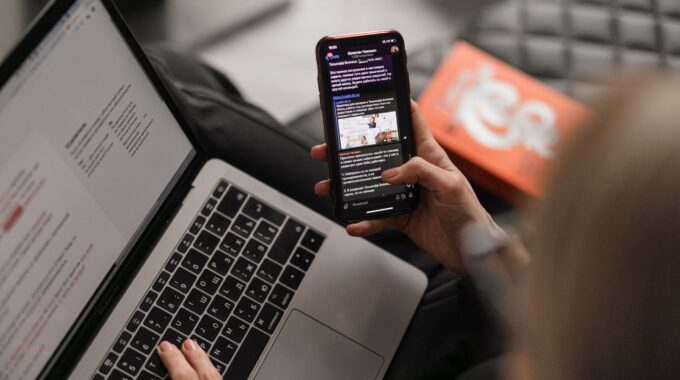
Sometimes your iPhone just won’t respond to touch input or just won’t let you shut it off. A hard restart can recover your iPhone from software glitches by forcing the device to power off and back on by only using the physical buttons.
iPhone X & later
Including iPhone X, iPhone XS, iPhone XS Max, iPhone XR, iPhone 11, iPhone 11 Pro, iPhone 11 Pro Max, iPhone 12, iPhone 12 Pro, iPhone 12 Pro Max, iPhone 12 Mini, iPhone SE 2nd Gen, iPhone SE 3rd Gen
Press once and quickly release the volume up button, Press once and quickly release the volume down button. Then press and hold the power button until you see the Apple logo.
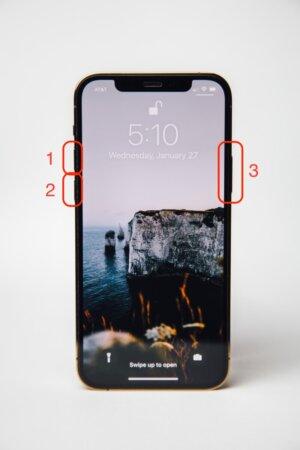
iPhone 8 and SE 2020
Including iPhone 8, iPhone 8 Plus and iPhone SE 2nd Gen 2020
Press once and quickly release the volume up button. Press once and quickly release the volume down button. Then press and hold the power button until you see the Apple Logo.

iPhone 7
Including iPhone 7 and 7 Plus
Press and hold the volume down and power button at the same time until you see the Apple logo.

iPhone 6s & Earlier
Including iPhone 6s, iPhone 6s Plus, iPhone 6, iPhone 6 Plus, iPhone SE 1st Gen, iPhone 5, iPhone 5s, iPhone 5C
Press and hold the power button and home button at the same time until you see the Apple logo.

Device still not restarting or responding to touch input?
Phone Repair NZ’s expert team of technicians can assess your faulty iPhone to see why it might not be working as it should. Most assessments are completed on the same day, with a large range of parts stocked on hand so we can get your iPhone working faster. Find out more about our diagnostic assessment service or get in touch to get your iPhone looked at today.



