Enter Recovery Mode on your iPhone (or exit recovery mode)

Learn how to put your iPhone into or out of recovery mode. Often used for Disabled or Unavailable mode or when you are experiencing software issues requiring you to factory reset your iPhone.
It is best to start with the device powered off. If you are unable to power the device off normally please check out our hard restart guide.
iPhone 8 or Later
Including iPhone 8, iPhone 8 Plus, iPhone X, iPhone XS, iPhone XS Max, iPhone XR, iPhone 11, iPhone 11 Pro, iPhone 11 Pro Max, iPhone 12, iPhone 12 Pro, iPhone 12 Pro Max, iPhone 12 Mini, iPhone SE 2nd Gen, iPhone SE 3rd Gen
Press once and quickly release the volume up button. Press once and quickly release the volume down button. Then press and hold the power button until you see the recovery mode screen.
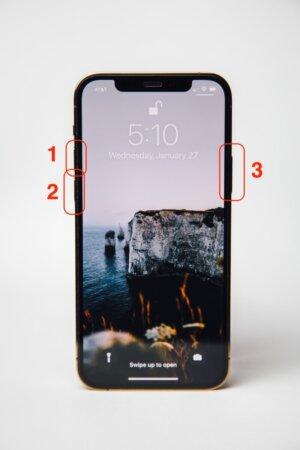
iPhone 7 & iPhone 7 Plus
Press home the volume down button and power button. Release when you see the recovery mode screen.

iPhone 6s & Earlier
Including iPhone 6s, iPhone 6s Plus, iPhone 6, iPhone 6 Plus, iPhone SE 1st Gen, iPhone 5, iPhone 5s, iPhone 5C
Press and hold the home button and power button. Release when you see the recovery mode screen.

Tip: Try plugging in a charge cable connected to a computer when pressing your button combination.



