Troubleshooting iTunes Errors on Your iPhone Made Easy
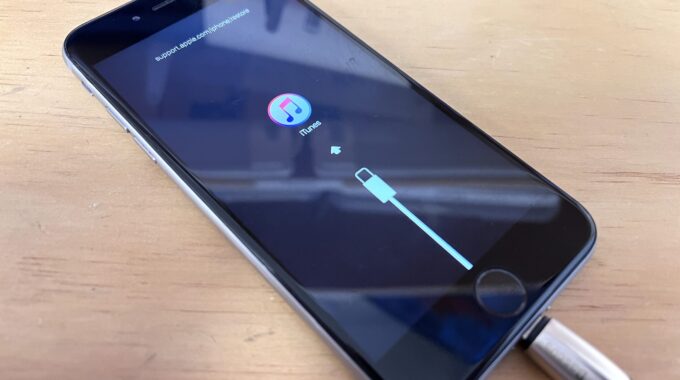
As an iPhone user, you’re likely no stranger to iTunes – the digital bridge connecting your phone and computer. From storing your favourite tunes to safeguarding your data, iTunes is an indispensable tool. However, like any technology, it has its occasional hiccups. These hiccups, known as iTunes errors, can pop up during vital tasks like updates or backups.
Fret not, though! These errors, while frustrating, often have straightforward solutions. In this guide, we’ll delve into iTunes errors linked to iPhones, bypassing complex tech lingo and focusing on common problems and how to tackle them. So, whether you’re tech-savvy or prefer simplicity, this guide has you covered.
Connection Problems
iTunes errors related to connection issues between your iPhone and computer often occur during software updates or restores. When faced with such an error, consider the following steps:
- Use an authentic Apple Lightning cable to connect your iPhone to the computer.
- Try connecting your iPhone to a different USB port on your computer.
- Restart both your iPhone and computer to refresh their connections.
- Ensure you have the latest version of iTunes installed on your computer.
- If the problem persists, try using a different computer or inspect the cable for any damage.
Update Failure
Update errors may arise when communication breaks down between your iPhone and the computer. To troubleshoot this issue, follow these steps:
- Ensure you have the latest version of iTunes installed on your computer.
- Restart your iPhone and computer to resolve temporary glitches.
- Temporarily disable any security software, such as antivirus or firewall, as they might interfere with the update process.
- Try updating your iPhone using a different computer if possible.
- If the error persists, consider putting your iPhone into DFU mode (Device Firmware Update) and then attempt the update again.
Communication Issue
iTunes error messages indicating communication problems might occur during software updates or restores. To address this, try the following steps:
- Check the charging port on your iPhone for any debris or damage, and clean it gently if necessary.
- Use a different computer and USB cable to eliminate potential hardware-related problems.
- Make sure you have the latest version of iTunes installed on your computer.
- Temporarily disable any security software that might interfere with the update process.
- If the error persists, it might indicate a hardware problem with your iPhone.
When Nothing Else Seem To Work – Seek Professional Help
Dealing with iTunes errors on your iPhone can be a real hassle. But fear not! These simple troubleshooting steps often hold the key to resolving the issues and getting your device back on track. Make sure to keep your software up to date and opt for accessories from our store to reduce the likelihood of future errors. If you ever find yourself in doubt or need extra assistance, don’t hesitate to connect with our helpful team. We’re here to ensure you make the most of your iPhone experience!



