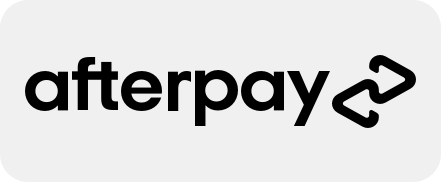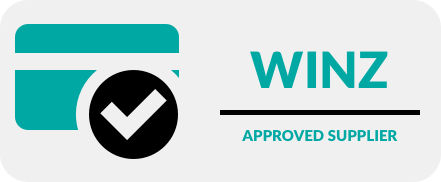Unwanted Ads? Here’s How We Sort Out Adware on Phones
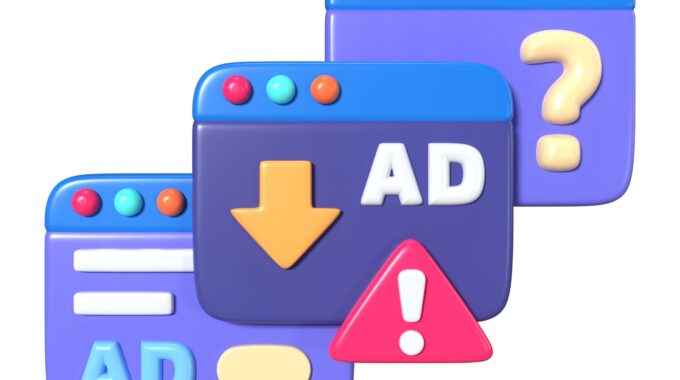
When a smartphone starts acting up—bombarding its user with endless pop-ups, suspicious notifications, or sluggish performance—it’s often a tell-tale sign of adware. Unlike more sinister forms of malware, adware is designed to generate unwanted advertising revenue by hijacking parts of a device’s operating system. While it may seem harmless at first, persistent adware can compromise user experience, drain battery life, and even expose personal data. At Phone Repair NZ, we treat adware infections seriously. Whether it’s a flood of dodgy apps, browser redirects, or system-level annoyances, our technicians follow a proven process to identify and remove the root cause. In this blog, we’ll walk you through how we diagnose, isolate, and clean devices affected by adware. From clever tricks used by rogue apps to our trusted repair tools, here’s how we restore sanity—and security—to your phone. Consider it a digital detox, professionally delivered.
What’s Causing These Pop-Up Ads?
If your phone keeps showing full-screen ads out of nowhere, chances are you’ve picked up an app that’s causing trouble in the background. These are usually sneaky apps like “cleaners”, free games, or wallpaper tools that bring ads with them — even when you’re not using them.
Check Battery and App Activity
Start with a quick check of what’s running in the background.
Go to Settings > Battery > Battery Usage and look for apps using battery when you haven’t been using them.
Then go to Settings > Apps > All Apps, tap the three dots, and Sort by “Last Used”. Look for anything odd or that you don’t remember opening.
Try Safe Mode
Safe Mode temporarily turns off all apps that didn’t come with your phone.
Hold the Power button, then tap and hold “Power Off”. Tap Safe Mode when it appears.
If the ads stop in Safe Mode, that means the problem is coming from a third-party app you’ve installed.
Uninstall Suspicious Apps
Go through your apps and uninstall anything that:
• Was installed recently
• Has a name like “Cleaner”, “Booster”, “VPN”, or “System Update”
• Has no icon or a blank name
• Is a custom launcher or theme
• You don’t remember downloading
Uninstall one app at a time and test after each to see if the ads stop.
Check Permissions
Some apps use special settings to show ads over other apps. These need to be checked manually.
Go to Settings > Apps > Special Access > Draw over other apps and turn it off for anything suspicious.
Then check Notification access under the same Special Access menu and turn it off for dodgy apps.
Lastly, check Accessibility services under Settings > Accessibility > Installed Services and disable anything unusual.
Factory Reset as a Last Resort
If nothing else works, you can reset the phone completely. This wipes everything and gives the device a clean start.
Back up important data like photos and contacts first. When setting the phone back up, skip restoring apps from backup. Only reinstall apps you know and trust from the Play Store.
Common Apps That Cause Problems
Some types of apps are known to cause pop-up ads and background issues. These include:
• “Phone cleaners”, “RAM boosters”, and “Battery savers”
• Fake antivirus or security apps
• PDF readers or document scanners from unknown developers
• Flashlight, call recorder, or screen recorder apps
• Custom launchers and theme packs
• Games or entertainment apps from unknown sources
• Apps pretending to be system apps, like “Android Update” or “Settings UI”
If you’re ever unsure, it’s always safer to remove the app and test if the problem stops.
Say Goodbye to Pop-Ups and Dodgy Ads
Tired of battling relentless pop-ups and suspicious apps? Adware can be a nuisance, but with the right steps, your phone can be restored to smooth, secure performance. At Phone Repair NZ, we specialise in removing adware and unwanted software without compromising your data. Whether your device needs a clean-up or a full diagnostic, we’re here to help.
Want to prevent future infections? Keep your apps updated, install only from trusted sources, and consider adding a screen protector or phone case from our range—both functional and stylish.
Not sure where to start? Pop in-store or get in touch with our friendly team. Let’s get your phone clean, secure, and running like new.