How to Turn VoiceOver Off on iPhone
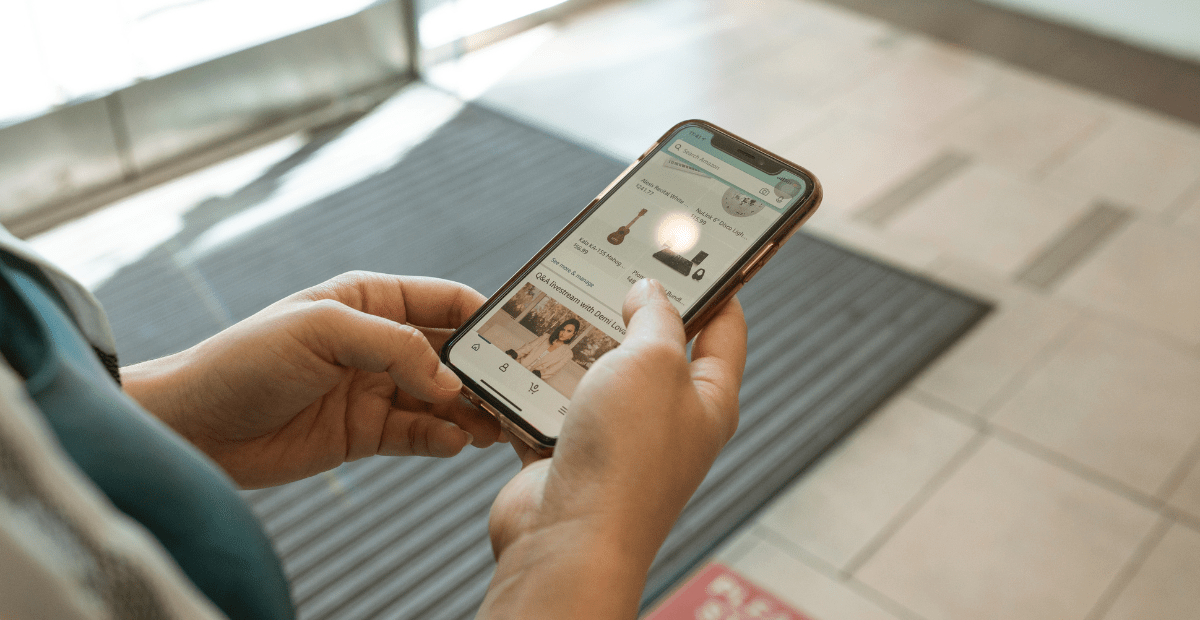
If you’re wondering how to turn VoiceOver off on iPhone, you’ve come to the right place. Now, there’s no doubt about it, VoiceOver is an incredible feature for those with visual impairments, as it allows users to interact with their iPhone even if they cannot see the screen. This gesture-based screen reader gives audible descriptions of everything on your screen, from battery level to incoming calls and app icons.
Despite its usefulness, there may be times when you want to it off. Whether you accidentally activated it or simply no longer require it, here’s how to turn VoiceOver off on iPhone.
Understanding VoiceOver
VoiceOver utilises a set of unique gestures to navigate the iPhone interface. For instance, when you touch or drag your finger across the screen, VoiceOver verbalises the name of the item your finger is on.
This feature even alerts you to changes in screen orientation, whether the screen has been dimmed or locked, and what’s active on the Lock Screen. However, it’s important to note that once VoiceOver is activated, standard iPhone gestures are altered, so you need to use VoiceOver gestures to operate your iPhone.
How to Turn VoiceOver Off on iPhone
To disable VoiceOver, there are several methods you can employ:
Activate Siri
Simply prompt Siri and say “Turn off VoiceOver.” Siri will then deactivate the feature for you.
Use Accessibility Shortcut
If you have this set-up, triple-click the side button or Home button (depending on your iPhone model) to turn VoiceOver off.
Use Control Centre
Swipe down from the top-right corner of your screen (or up from the bottom of the screen on iPhones with a Home button), find the accessibility shortcuts, and tap on VoiceOver to disable it.
Change Settings
Navigate to Settings > Accessibility > VoiceOver. Here, you can toggle the setting on or off.

We can help with how to turn VoiceOver Off on iPhone and so much more
At Phone Repair NZ, we understand that technology can be complex. That’s why we offer personalised one-on-one assistance to help with software issues on your iPhone, iPad, Samsung, Huawei, or Oppo phone.
Whether you need guidance on how to perform a specific task (like how to turn VoiceOver off on iPhone), assistance with certain issues, or just some general Q&A, our team is here for you. Remember, there’s no need to book an appointment. Just pop into our store during opening hours, and we’ll be happy to help.
We can help with built-in applications, features, and operating system issues. While we can provide limited assistance with third-party applications, our aim is to make your tech experience as smooth as possible.
Please reach out with any questions you have about our services. We’d love to hear from you. And, if you’ve enjoyed this deep dive into how to turn VoiceOver Off on iPhone, check out our other handy resources on our blog.



