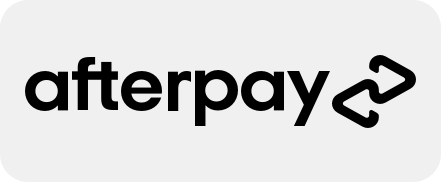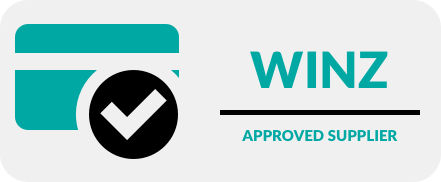The Hidden iPhone Feature That Makes Life Easier for Kids, Grandparents, and Everyone In Between

Not every iPhone feature makes headlines — but some deserve far more attention than they get. Assistive Access is one such gem. Introduced by Apple as part of its ongoing accessibility commitment, this feature offers a simplified interfacedesigned to make the iPhone easier and safer to use, especially for individuals with cognitive disabilities or those who simply prefer a clutter-free experience. Whether you’re setting up a device for a child, an elderly family member, or someone who finds traditional smartphone interfaces overwhelming, Assistive Access provides a thoughtful, family-friendly solution that strips away distractions without compromising core functionality. At Phone Repair NZ, we believe tech should work for you — not against you. In this article, we’ll explore what Assistive Access does, how to set it up, and why it might be the quiet little feature you didn’t know your iPhone was missing.
What Is Assistive Access?
Assistive Access is a feature introduced by Apple in iOS 17 as part of its broader accessibility suite. It transforms the iPhone’s standard interface into a streamlined, simplified version that is easier to navigate. This function is particularly beneficial for users with cognitive challenges, but it is equally useful for children, elderly users, or anyone who prefers a distraction-free experience.
The interface can be switched between a grid or list layout, with large, bold icons and limited access to only the apps you choose. This reduces cognitive load and prevents accidental settings changes or app deletions.
Key Features and Customisation Options
Once enabled, Assistive Access offers control over:
- Allowed Apps: You select which apps are accessible. All others are hidden from view.
- Simplified Messages and FaceTime: These are redesigned with large text and minimal options, making communication more accessible.
- Layout Choices: Opt for a grid of icons or a text-based list — whichever is easiest for the user to understand.
- Navigation Restrictions: Limit or disable certain features such as multitasking, swipe gestures, and the Control Centre.
- Exit Protection: A dedicated passcode is required to disable Assistive Access, providing an additional layer of security.
Every aspect of the environment can be customised to the user’s needs, which makes it incredibly flexible for different age groups and ability levels.
How to Set Up Assistive Access
Activating Assistive Access is straightforward:
- Open Settings > Accessibility.
- Scroll down to Assistive Access.
- Tap Set Up Assistive Access.
- Select the apps to allow and configure how they should appear.
- Set a passcode that will be required to exit this mode.
Once enabled, the phone enters a focused mode that displays only the approved apps in the chosen layout. To exit, the passcode must be entered — ideal for preventing accidental changes.
Everyday Use Cases
Assistive Access may have been designed for users with cognitive disabilities, but its appeal extends much further. It’s perfect for:
- Young children borrowing a parent’s iPhone — keeping them safely within selected apps.
- Elderly family members who struggle with small icons, complex settings, or unwanted notifications.
- Minimalist users who prefer fewer distractions and only essential functionality.
- Caregivers and support workers seeking to provide clients with a consistent and safe digital experience.
This level of control helps reduce frustration, limits mistakes, and promotes confidence in navigating the device.
Keep It Simple, Keep It Smart
Simplifying your iPhone doesn’t mean giving up functionality — it means making it work better for you. Whether you’re setting up a device for a loved one or looking to reduce digital distractions in your own life, Assistive Access is a powerful tool worth exploring.
At Phone Repair NZ, we’re all about helping you get the most out of your tech. If you’d like a hand setting up Assistive Access, need advice on kid-friendly or senior-friendly phone settings, or simply want a device check-up, we’re here to help.
Stop by the shop, give us a ring, or send us a message — our friendly team will make it easy. Let’s make your iPhone experience smoother, safer, and smarter.