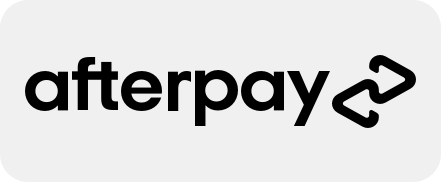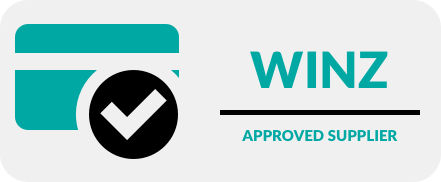Make Your iPhone Truly Yours: Customisation Tips for iOS 18
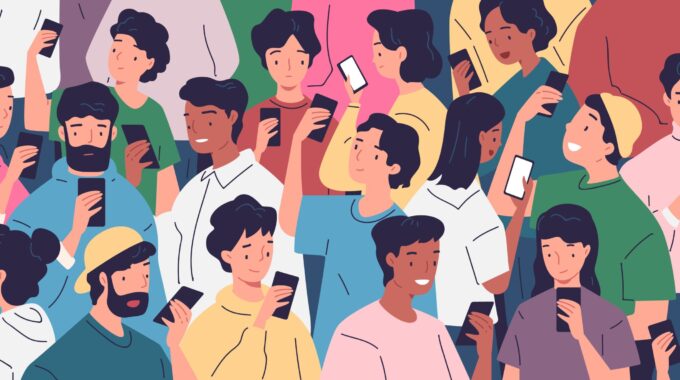
Your iPhone is more than just a device—it’s an extension of your personality, workflow, and daily life. With the latest iOS 18 update, Apple has introduced powerful customisation features that allow you to tailor your iPhone like never before. From redesigned app icons and flexible widget placement to an enhanced Control Centre and Lock Screen options, personalising your device is now simpler and more intuitive.
Whether you want a sleek, minimalist look or a fully interactive home screen, iOS 18 gives you the tools to create an experience that suits your style and needs. You can even customise the Action Button, lock and hide apps for added privacy, and optimise accessibility with quick shortcuts.
In this guide, we’ll explore the best ways to customise your iPhone, making it uniquely yours while improving functionality and ease of use. Ready to transform your iPhone? Let’s dive in.
Personalise Your Home Screen
With iOS 18, you have more control over your Home Screen layout than ever before. You can customise app icons, widgets, and even remove app labels for a cleaner, more modern look. To customise your Home Screen, simply touch and hold the background until the apps start to jiggle, then select ‘Edit’. From here, you can adjust icon sizes, rearrange widgets, and even place apps anywhere on the screen.
For those who prefer a more minimalist design, consider using custom app icons with the Shortcuts app. This allows you to replace standard icons with images that match your aesthetic. Additionally, interactive widgets let you control apps directly from the Home Screen, such as checking the weather, playing music, or adjusting smart home devices.
Enhance Your Lock Screen
Your Lock Screen is the first thing you see when you pick up your iPhone, and iOS 18 offers more ways to customise it. You can set dynamic wallpapers, showcase favourite photos, and add widgets for quick access to essential information.
To customise your Lock Screen, touch and hold it, then tap ‘Customise’. From here, you can change the clock style, select new widgets, and even create multiple Lock Screens that switch automatically based on your Focus Mode (e.g., Work, Personal, or Sleep). This means your Lock Screen can adapt to your schedule, displaying relevant apps and notifications when you need them.
Optimise the Control Centre
Apple has revamped the Control Centre, allowing you to rearrange controls, add new shortcuts, and even include third-party app integrations. This means you can access frequently used settings—like Wi-Fi, Bluetooth, and Dark Mode—more efficiently.
To customise the Control Centre, go to Settings > Control Centre and add or remove controls as needed. You can now place essential tools, such as QR code scanners, Shazam, or a home automation controller, within easy reach. For iPhone models with an Action Button, the Control Centre can be further enhanced by assigning quick actions to this feature.
Use the Action Button for Quick Access
The Action Button, available on select iPhone models, now supports custom actions. You can assign it to launch the camera, start a voice memo, turn on the flashlight, or even run automation tasks using the Shortcuts app.
To customise the Action Button, navigate to Settings > Action Button, then choose your preferred function. This makes accessing your most-used tools faster and more convenient.
Secure and Hide Apps for Privacy
iOS 18 introduces improved privacy features, including the ability to lock and hide apps. If you want to keep certain apps private—such as banking, messaging, or health apps—you can secure them with Face ID, Touch ID, or a passcode.
To lock an app, touch and hold its icon, select ‘Lock App’, and follow the prompts. If you prefer to hide apps, move them to the App Library, ensuring they remain accessible only when needed.
By taking advantage of these iOS 18 customisation features, you can make your iPhone more efficient, personalised, and secure—perfectly suited to your lifestyle.
Take Your iPhone Experience to the Next Level
Customising your iPhone with iOS 18 is easier than ever, giving you full control over your Home Screen, Lock Screen, Control Centre, and privacy settings. Whether you’re streamlining your layout, adding widgets for convenience, or securing your apps, these features ensure your device works exactly the way you want.
At Phone Repair NZ, we’re here to help you make the most of your iPhone. If you need assistance with software updates, troubleshooting, or repairs, our expert team is ready to assist. Visit us in-store or contact us today for personalised support.
Looking for accessories to complement your customised setup? Explore our range of screen protectors, cases, and charging solutions to keep your iPhone in top condition. Elevate your device’s performance and style—because your iPhone should work as seamlessly as you do!