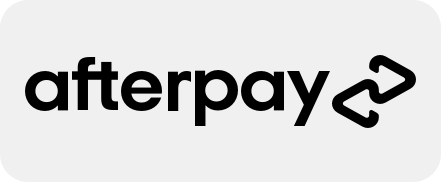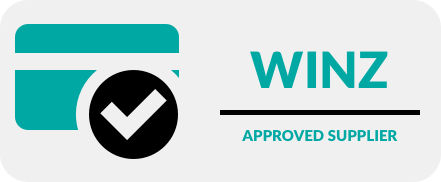Lock, Hide, and Protect: iOS 18’s Security Features Explained
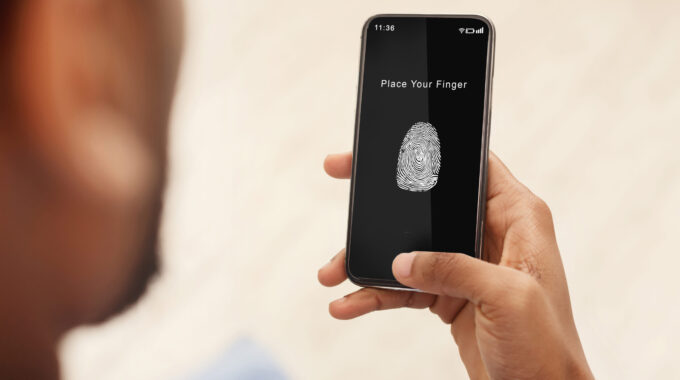
In an era where digital threats are increasingly sophisticated, safeguarding your personal information has never been more critical. With the release of iOS 18, Apple has reaffirmed its commitment to user privacy and security by introducing a range of powerful features designed to protect your iPhone and the sensitive data it holds. From app locking and advanced password management to enhanced tracking protection and the innovative Lockdown Mode, these tools provide comprehensive defence against cyber risks and privacy intrusions.
This guide explores how to take full advantage of iOS 18’s cutting-edge security features, empowering you to stay one step ahead of potential threats. Whether you want to secure your apps, protect against online trackers, or strengthen your passwords, iOS 18 has the tools you need. Read on to discover how to make your iPhone a fortress of privacy and security in just a few easy steps.
Locking Apps for Enhanced Privacy
iOS 18 introduces the ability to lock individual apps, ensuring sensitive data is protected even if someone gains physical access to your phone. This feature is particularly useful for safeguarding personal messaging apps, financial tools, or health information.
How to Enable:
- Open Settings > App Privacy > Lock Apps.
- Select the apps you want to secure.
- Activate authentication using Face ID, Touch ID, or a passcode.
Now, every time you or anyone else tries to open the locked app, authentication will be required. This feature prevents unauthorised access while keeping your apps easily accessible to you.
Hiding Apps for Discreet Use
For an added layer of privacy, iOS 18 allows users to hide apps from the Home Screen and App Library. Hidden apps are stored in a secure folder accessible only via authentication.
How to Use:
- Long-press the app icon and select “Move to Hidden Folder.”
- Access the Hidden folder in the App Library by authenticating with Face ID or your passcode.
Hidden apps will not appear in search results or notifications, providing a seamless way to keep private apps out of sight. This feature is perfect for maintaining discretion with sensitive apps.
Passwords App for Centralised Security
The new Passwords app in iOS 18 consolidates all your login credentials in one secure location. It not only stores passwords but also generates strong ones and monitors them for vulnerabilities.
How to Use:
- Open the Passwords app from your Home Screen or Settings.
- Add or update your login details for websites, apps, and Wi-Fi networks.
- Enable Face ID or a passcode for secure access.
- Activate the breach detection feature to receive alerts about compromised credentials.
For added convenience, the Passwords app integrates seamlessly with Safari and other apps, autofilling login details while maintaining security.
Safety Check for Quick Threat Mitigation
Safety Check is a lifesaver in emergencies, allowing users to quickly revoke access to their data, accounts, and shared information. Whether you suspect a security breach or simply want to reassess permissions, this tool provides instant control.
How to Use:
- Go to Settings > Privacy & Security > Safety Check.
- Choose “Emergency Reset” to immediately revoke access to your data and accounts.
- Select “Manage Sharing & Access” for a more detailed review and custom adjustments.
This feature is particularly valuable for users concerned about shared devices or unauthorised access.
Enhanced Safari Tracking Protection
With iOS 18, Safari’s tracking protection has been significantly upgraded to block even more trackers while providing transparency about who’s trying to access your data.
How to Use:
- Enable Settings > Safari > Enhanced Tracking Protection.
- Start a private browsing session by tapping the tabs icon and selecting “Private.”
- View the Privacy Report to see the trackers blocked during your session.
These tools make Safari one of the most secure browsers available, ensuring your online activities remain private.
Lockdown Mode for Maximum Security
Lockdown Mode is designed for high-risk situations, offering robust protection against spyware, targeted attacks, and other advanced threats. It disables certain features to reduce your device’s attack surface.
How to Use:
- Navigate to Settings > Privacy & Security > Lockdown Mode.
- Tap “Enable Lockdown Mode” and confirm your selection.
While in Lockdown Mode, your device will limit features like web technologies, app installations, and message attachments. This is ideal for individuals in sensitive professions or those travelling to regions with heightened cyber risks.
iCloud Keychain Two-Factor Authentication (2FA)
To further enhance login security, iOS 18 integrates two-factor authentication (2FA) into the iCloud Keychain. This ensures your accounts remain secure even if your password is compromised.
How to Use:
- Open the Passwords app and add 2FA codes for your accounts.
- During login, your iPhone will autofill your username, password, and 2FA code.
- Receive alerts for new login attempts or compromised accounts.
This streamlined integration eliminates the need for third-party 2FA apps while maintaining a high level of security.
Tips to Strengthen Your Overall Security
• Regular Updates: Always install the latest iOS updates to stay protected against newly discovered vulnerabilities.
• Enable Find My iPhone: Activate this feature to locate, lock, or erase your device remotely if it’s lost or stolen.
• Review App Permissions: Go to Settings > Privacy to check which apps have access to your camera, microphone, and other sensitive data.
• Use a Strong Passcode: Opt for a six-digit passcode or alphanumeric password instead of simple combinations like “1234.”
By implementing these tips and leveraging the powerful tools in iOS 18, you can build a robust defence against security threats.
Secure Your iPhone with Confidence
Protecting your iPhone doesn’t have to be complicated. With iOS 18’s robust security features and the tips outlined in this guide, you can safeguard your personal information and enjoy a worry-free digital experience. Don’t forget to keep your software updated and regularly review your security settings to stay one step ahead of potential threats.
At Phone Repair NZ, we’re here to support you every step of the way. Whether you need help navigating iOS 18’s security features or are looking for expert assistance with your device, our knowledgeable team is ready to help. Visit us today for personalised advice, high-quality accessories, and professional repair services that keep your iPhone running at its best.
Take charge of your device’s security and experience peace of mind knowing your data is safe. Trust Phone Repair NZ to help you make the most of your iPhone!