Lost your iPhone? Track it using Find My iPhone
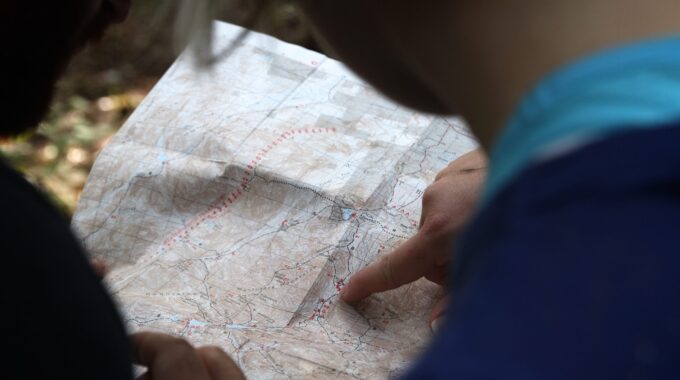
What is Find My iPhone
Find My iPhone was designed for when your iPhone has been lost or stolen. It gives you the options to send a message (i.e., if you left somewhere and wanted to provide a number to call) and to send a sound (handy for finding it around the house). In addition, you can track the last location and in the worst case erase all data from the device. iCloud.com allows you to log in with your iCloud (once Find My iPhone is enabled) and activate those options as well as view the last known location in a Map view. Additionally, you can disable and remove your iCloud account from the same page, handy if you’re selling the device
How to enable Find My iPhone
Go to the Settings App. Click on “Your Name Account Name” located at the top of the page. Select “iCloud”. Then select “Find My iPhone” and finally swipe the slider to enable Find My iPhone. You’ll need to do this for each device you would like to enable Find My iPhone.
How to use Find My iPhone on your iPhone (or iPad)
Find My iPhone App
Whilst you can enable Find My iPhone through your settings, you will need the app “Find iPhone” to track your devices. If the “Find iPhone” app is not currently installed go the to App Store and search for it. Each time you want to use the Find iPhone app you will need to sign in with your Apple ID.
Use Find My iPhone
Once signed in you will now be presented with a map, each green dot representing a device. By clicking on a green dot, it will display the device name, the time it was last located and the ⓘ icon which gives you more options such as play sound, lost mode and erase. When you click on the ⓘ icon the following dialog will display for that device. Alternately you can select a device by clicking “All Devices” and selecting your device.
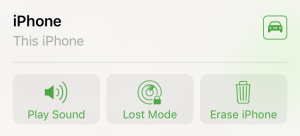
This dialog gives you the option to enable Play Sound, Lost Mode, and Erase Device. In addition, this will tell the last time the device was located, last battery status and the option to get directions to the device’s last known location.
Play Sound
This is handy if you’ve just lost the phone around the house or near you. If the device is turned on and has an internet connection a loud audible sound will play regardless of the volume settings. If the device is turned off then it will play a sound once it is powered back on or regains internet connection.
Erase iPhone
Erase should be your last resort. Provided the device is powered on and has internet access or once regained it the device will be disabled. Requiring the user to restore it through iTunes before it is usable again. After you enable erase mode you will lose tracking, lost mode and the option to play a sound. The device will no longer show up in “Find iPhone”. It should be noted that the device will still be linked to your iCloud account. It will request the next user to login with the last associated Apple ID before it will complete setup mode.
Lost Mode
If your device is lost you can enter lost mode, this will display a custom message and a phone number that you can be reached on in the event someone finds your device. Once you enter lost mode you’ll be required to enter a phone number that will display on your device for people to reach you if the device is found. You can also write a custom message at will display alongside the phone number. An audible alert will sound to draw attention to the device.
How to use Find My iPhone on the web
Go to iCloud.com. Log in with your Apple ID used on your iPhone (or iPad). Open “Find iPhone”. Sign in with your Apple ID password. You will now be presented with a map and green dots representing each device with Find My iPhone enabled. By clicking on a green dot, it will display the device name, the time it was last located and the ⓘ icon which gives you additional features. When you click on the ⓘ icon the following dialog will display for that device. Alternately you can select a device by clicking “All Devices” and selecting your device.
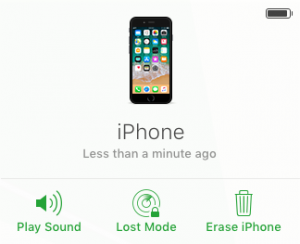
This dialog gives you the option to enable Play Sound, Lost Mode, and Erase Device. In addition, this will give you the last time the device as located and its last battery status.
Play Sound
This is handy if you’ve just lost the phone around the house or near you. If the device is turned on and has an internet connection it will play a loud audible sound regardless of the volume settings on the device. If the device is turned off then it will play a sound once it is powered back on or regains internet connection.
Erase iPhone
Erase should be your last resort. Provided the device is powered on and has internet access or once it regains it will disable the device requiring the user to restore it through iTunes before it is usable again. After you enable erase mode you will lose tracking, lost mode and the option to play a sound. The device will no longer show up in “Find iPhone”. It should be noted that the device will still be linked to your iCloud account, as it will request the next user to login with the last associated Apple ID before it will complete setup mode.
Lost Mode
If your device is lost you can enter lost mode, this will display a custom message and a phone number that you can be reached on in the event someone finds your device. Once you enter lost mode you’ll be required to enter a phone number that will display on your device for people to reach you if the device is found. You can also write a custom message at will display alongside the phone number. An audible alert will sound to draw attention to the device.
Bonus: How to enable Find My iPhone on your Apple Watch
If you have an Apple Watch paired to an iPhone with Find My iPhone enabled it will be automatically enabled on your Apple Watch.
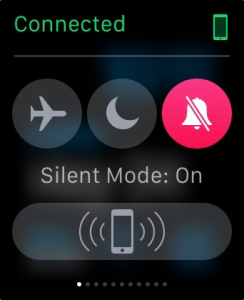
From Control Center on your Apple Watch, you can “Ping” your iPhone. This will play an audible alert on the iPhone. This can be stopped by clicking the “Ping” button on your Apple Watch or the notification on the iPhone.
Learn More
Looking for more ways to keep your iPhone and personal data safe? Check out our “5 iPhone Security Tips Everyone Should Use” post.



