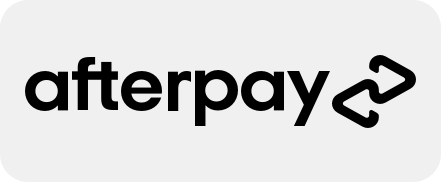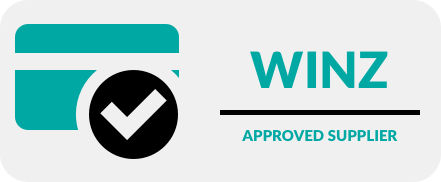How to Run a Safety Check on an iPhone

Knowing how to run a Safety Check on an iPhone is an essential step in ensuring the security of your personal information. Although it seems like just another thing on your to-do list, it’s worth making time for this, as it can bring great peace of mind. After all, nothing is more important than safety and security. That’s why we have put together this quick and easy guide for you.
Available on iOS 16 or later, Safety Check provides quick options to stop sharing your data or to review and update data sharing with specific people and apps. Let’s dive into how to run a safety check on an iPhone, and learn to understand its functions better.
What is Safety Check?
Safety Check is a comprehensive tool that allows you to check who you’re sharing information with and restrict certain apps like Messages and FaceTime to your iPhone. It enables you to reset system privacy permissions for apps, change your passcode, alter your Apple ID password, and more.
If you want to restart sharing with someone after using Safety Check, simply open the app or service from which you want to share information and share the content again.
How to run a Safety Check on an iPhone
Safety Check can be accessed once you’re signed into your iPhone with a personal Apple ID that uses two-factor authentication. Go to Settings > Your Name and sign in. Following this, navigate to Settings > Privacy & Security > Safety Check. This will open the Safety Check feature where you can start reviewing your security settings.
What can Safety Check do for my privacy?
Safety Check’s feature, Emergency Reset, is designed to immediately halt the sharing of all types of data. It allows you to review and reset settings associated with your Apple ID. If you’re unsure about what you’re sharing and with whom, the Manage Sharing & Access function in Safety Check can help you review and make necessary adjustments.
Another essential aspect of Safety Check is its compatibility with your Apple ID. It can modify information linked to your Apple ID, allowing you to review and remove devices signed into your account, update trusted phone numbers, change your Apple ID password, update your emergency contacts, and alter your device passcode and your Face ID or Touch ID information.
With Safety Check, you can stop sharing data from various Apple apps including:
- Health
- Home
- Shared Calendars
- Shared Location using Find My
- Shared Notes
- and Shared Photos
Additionally, it removes data gathered by these tools, from all apps on your phone:
- Bluetooth
- Calendars
- Camera
- Contacts
- Files and Folders
- Health
- Local Network
- Location Services
- Media and Apple Music
- Microphone
- Motion & Fitness
- Photos, Reminders
- Speech Recognition
Now you know how to run a Safety Check on an iPhone, take note of this
While using Safety Check, it’s crucial to understand that people might notice if you stop sharing your information with them. When you end sharing relationships, you may lose access to shared data such as photos and notes. However, if you’re concerned about your privacy, running this check can outweigh any potential inconvenience or awkwardness.
Running a safety check on an iPhone is an effective way to maintain the security of your personal information and stay in control of who has access to your data. However, remember that if you don’t have access to Safety Check or you’re having trouble using the feature, you can manually adjust your sharing settings and access to your device and accounts.

Phone Repair NZ are always here for you
Whether it’s wanting to know how to run a Safety Check on an iPhone, or you need advice on smartphone-related issues, don’t hesitate to reach out to us. We specialise in mobile repairs and maintenance and are always ready to assist you with any concerns or queries you may have. Knowing how to run a Safety Check on an iPhone is just one way to ensure your iPhone’s safety; keeping it in optimal operating condition is another, and that’s where we come in.