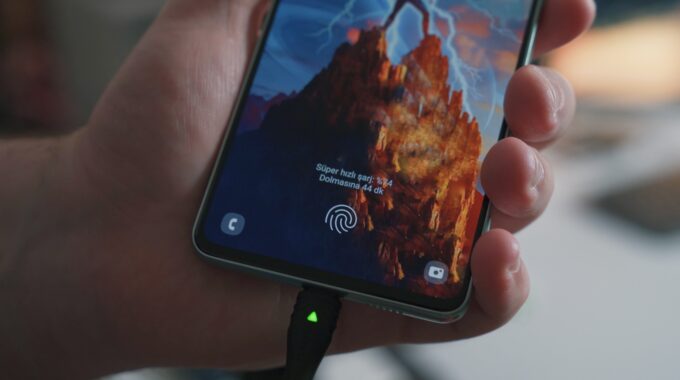iPhone 7 Speaker Grayed Out And Microphone Not Working

Symptoms
Many iPhone 7 and 7 Plus owners are experiencing a frustrating issue where the phone has no audio, and the speaker button is greyed out during calls. Other symptoms that you could encounter are:
- Long boot loading time
- Greyed out speaker button during calls
- No audio during calls
- Microphone not working
- No sound during a video recording
The phone does not need to show signs of physical damage and the speakers or microphones don’t need to be damaged either.
Reason
A greyed out speaker is usually caused by the “Audio IC Chip” on your iPhones logic board. Causes can range from dropping your iPhone to overheating in that area of the logic board. The chip can become lose and loses contact with its connection on the logic board resulting in the iPhone being unable to process and control audio within the iPhone 7 or 7 Plus.
Troubleshooting
We have gathered a list of steps you can try to determine if your audio issues are due to the Audio IC Chip, software issue or another faulty component.
If your iPhone 7 or 7 Plus is taking more then a few minutes to load there can be a few caused, and Audio IC is only one of them. There can be a faulty home button or Touch ID, front camera not working, proximity sensor not working or front microphone not working.
You can test your home button by clicking it once after the iPhone powers on fully to see if your screen responds to the click if it does carry only with this list. You can check if Touch ID is working by using your fingerprint to unlock the iPhone (if enabled) or through the “Setting” app. Go to Touch ID & Passcode > Add Fingerprint. If the iPhone allows adding a fingerprint the Touch ID is working without fault Within the “Camera” application you can test the front camera to see if it is working.
The front microphone and proximity sensor can be tested with the “Voice Memos” application (can be download in the App Store free of charge if you have removed it from your iPhone). Once within the app click on the speaker icon in the top right select “iPhone” if the red record button is not greyed out and it displays it is recording your voice then the microphone is working. When recording if you cover the top of the iPhone around the speaker mesh and front camera with your hand and the screen goes black then your proximity sensor is working.
Tech Tip: Turn off Bluetooth before testing if your speakers are working.
If within the “Voice Memos” application if the red button is greyed out, then that suggests an issue with the Audio IC Chip. If any of the other features do not work, then that would indicate a problem with its relevant hardware component.
Permanent Solution
Because this issue is due to damage with the logic board repair, it is not user repairable and requires a specialist to offer a permanent repair solution to your iPhone 7 or 7 Plus. We strongly recommend that you find someone who has experience and knowledge in performing board level repairs. If you are unable to find someone iPhoneRepair.co.nz offer board repairs performed by experienced repair technicians that have dealt with and repaired Audio IC problems.